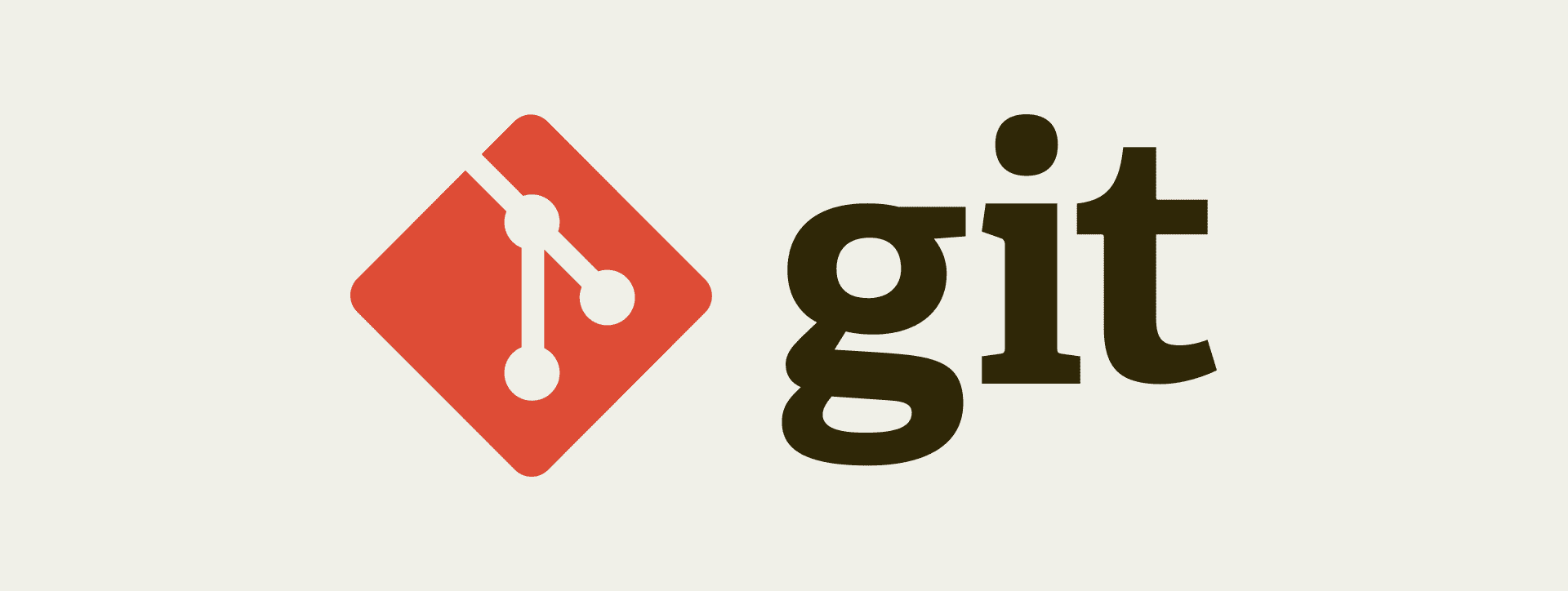Handling multiple Github accounts on MacOS
Handling multiple Github accounts on MacOS
Guideline
1. Creating the SSH keys. For each SSH key pairs:
Go ~/.ssh
Run: ssh-keygen -t rsa -b 4096 -C "[email protected]"
2. Register your keys to the respective GitHub accounts.
Follow these steps to do so.
3. Head back over to the SSH config file at ~/.ssh and amend accordingly to:
1
2
3
4
5
6
7
8
9
10
11
12
13
#user1 account
Host github.com-user1
HostName github.com
User git
IdentityFile ~/.ssh/github-user1
IdentitiesOnly yes
#user2 account
Host github.com-user2
HostName github.com
User git
IdentityFile ~/.ssh/github-user2
IdentitiesOnly yes
Replace user1 or user2 with your GitHub usernames/identification-handlers
Example:
1
2
3
4
5
6
7
8
9
10
11
Host github.com-lamngockhuong
HostName github.com
User git
IdentityFile ~/.ssh/id_rsa
IdentitiesOnly yes
Host github.com-khuongln
HostName github.com
User git
IdentityFile ~/.ssh/github_khuongln_id_rsa
IdentitiesOnly yes
4. Go ahead to git clone your respective repository
1
git clone [email protected]:user1/your-repo-name.git your-repo-name_user1
Example:
1
2
3
git clone [email protected]:vndevteam/your-repo-name.git your-repo-name_vndevteam
# or
git clone [email protected]:lamngockhuong/dev.git
5. Configure your git identity
Open up local git config using git config --local -e and add:
1
2
3
[user]
name = user1
email = [email protected]
6. Ensure your remote url is in the right format e.g: [email protected]:user1/your-repo-name.git your-repo-name_user1
- You either run
git remote set-url origin [email protected]:user1/your-repo-name.git your-repo-name_user1 - Or amend your remote ssh-url in your local git config file:
1
2
3
[remote "origin"]
url = [email protected]:user1/your-repo-name.git
fetch = +refs/heads/*:refs/remotes/origin/*
Now you can git actions (pull/push/fetch…etc) all you like!
References
This post is licensed under CC BY 4.0 by the author.